Creating Powerful Presentations
Practically Perfect PA
MARCH 16, 2017
As most assistants are advanced users of PowerPoint the temptation to use all of the features can be high. If your organisation does not have standard themes there are lots that you can use online and via PowerPoint. The website is easy to use, you can share the presentations easily, download or collaborate with other member of staff.


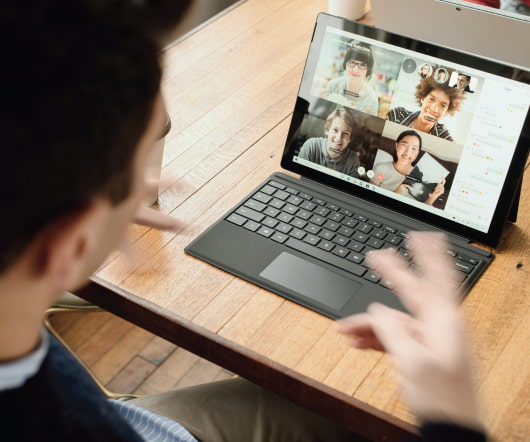

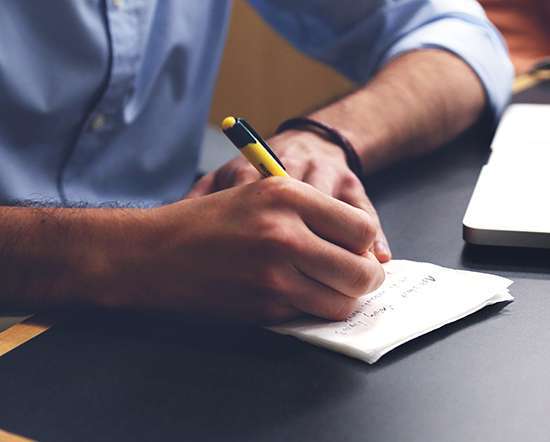







Let's personalize your content